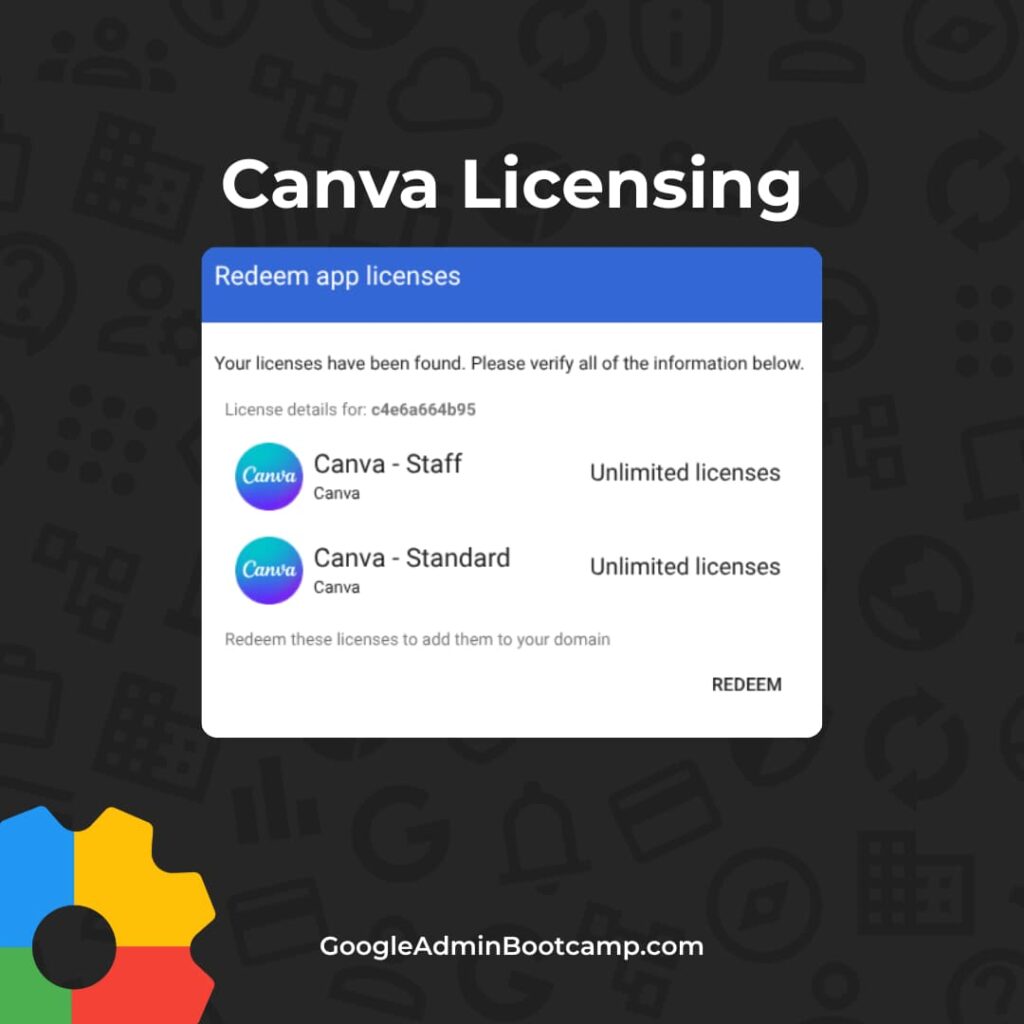
Canva is a tremendous free resource for teachers and students. I use Canva every day to design graphics, videos, invitations and more.
Giving your staff and students access to Canva education just got a lot easier! All you need to do is register your Google Workspace domain and assign licenses. The whole process takes less than 15 minutes!
Benefits of syncing your Google domain with Canva:
- Automatic Licensing: Sync your directory for seamless access.
- Simplified Sign-Up: No more individual forms for staff and students.
- Granular Control: Designate staff and student user roles.
- Feature Management: Enable or disable specific Canva features.
- Shared Resources: Centralize templates and brand assets.
👉 To get started, visit Canva.com/education and click on “schools.”
Admin requirements
In order to connect Canva education with Google workspace, there are a few requirements:
- You must be using Google Workspace for Education (won’t work for non-profit or business)
- You must be a super admin (learn more about admin roles)
- Additional services must be enabled for your domain
- The OU of the super admin must be set to 18+ (Learn more about age based policies)
Related Post: What Chrome extensions are your students using?
Setup Steps:
- Authenticate Domain: Agree to Canva’s terms or request a custom agreement.
- Assign Licenses: Choose “Staff” or “Standard (Student)” licenses. Assign by organizational unit (OU) in the Admin console.
- Important: Use “Standard” licenses for students to ensure proper management controls.
Once you have connected Canva and Google, log into Canva to finish the setup:
- Manage Admin Roles: Designate 1-2 additional Canva admins (Settings > Organization Settings > Organization Admins).
- Configure Permissions: Control access to Canva features (Settings > School Settings > Permissions).
Configure Canva education features
One of the big benefits of registering your domain with Canva education is the ability to configure access to Canva elements. There are thousands of elements and applications inside of Canva. Lots of them are great, but some of them may not be appropriate for students.
To configure the Canva experience for your staff and students, login to your Canva account and visit settings > school settings > permissions.
The most common adjustment schools make is to manage Canva apps. This will prevent students from accessing things like YouTube from inside of Canva. You can manage access for staff and students independently.
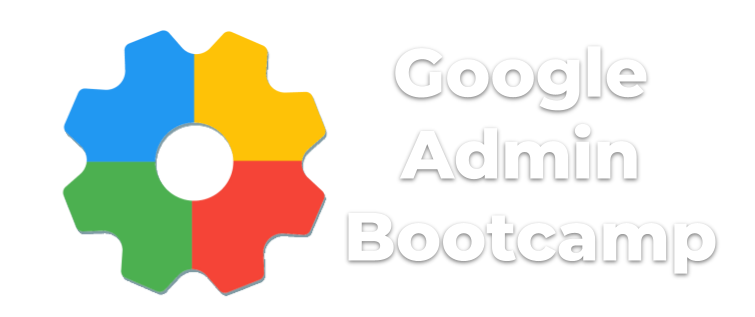
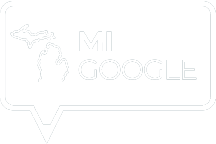
Reader Interactions