There is a new Chromebook policy that allows IT admins to specify “off hours” when district-owned devices are inactive. This policy was added because of requests from parents to help students maintain a balanced relationship with technology.
This new policy has been added to the DEVICE policy section of the admin console. When configured, the schedule specifies when managed Chromebooks can NOT be used. During these off hours, any existing user session is closed and users can not sign in.
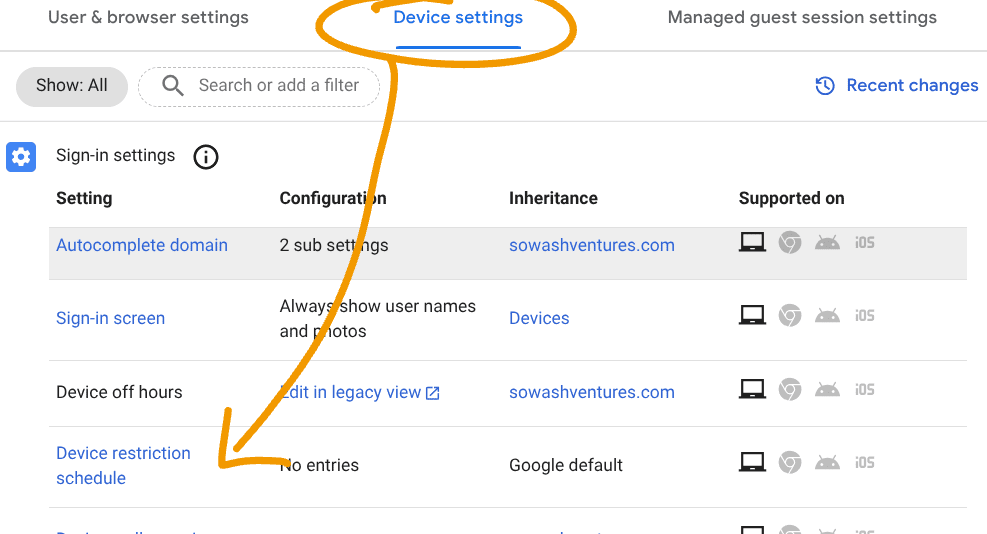
The restriction schedule can have as many daily entries as needed, provided they don’t overlap. This setting can be configured by organizational unit allowing different policies for different age groups within your organization.
Related Post: What are your users hiding in Google Drive?
Note that this is a DEVICE policy that will only impact district managed Chromebooks. Users will still be able to sign into their school account on non-managed devices.
Potential applications:
- Encourage students to disconnect from technology in the evenings.
- Support “reading hour” by turning off Chromebooks at a set period of time during the school day.
- Use as a “penalty box” setting for students who struggle using technology appropriately.
- Disable publicly accessible devices to prevent tampering
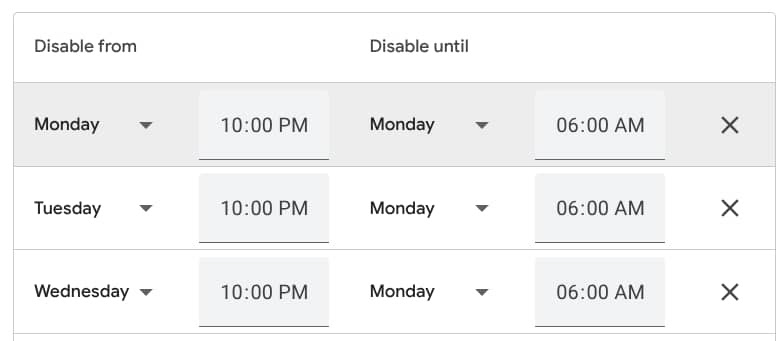
Set your device time zone
The off hours schedule relies on an accurate device time zone to apply your policy correctly. It is recommended that you lock your device time zone to prevent students from editing this attribute. This includes blocking the Crosh terminal and URL blocking chrome://set-time.
Learn more about this topic:
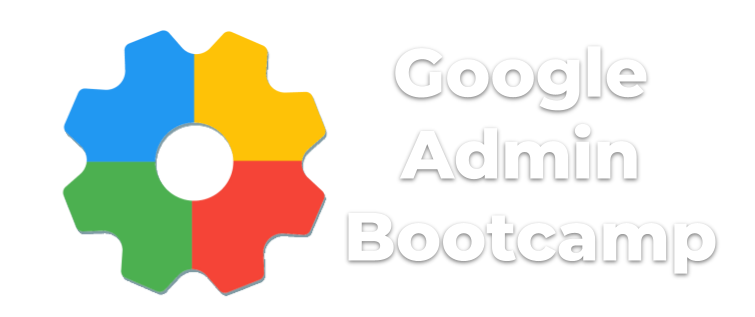
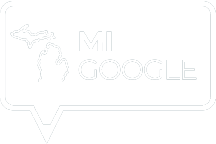
Reader Interactions