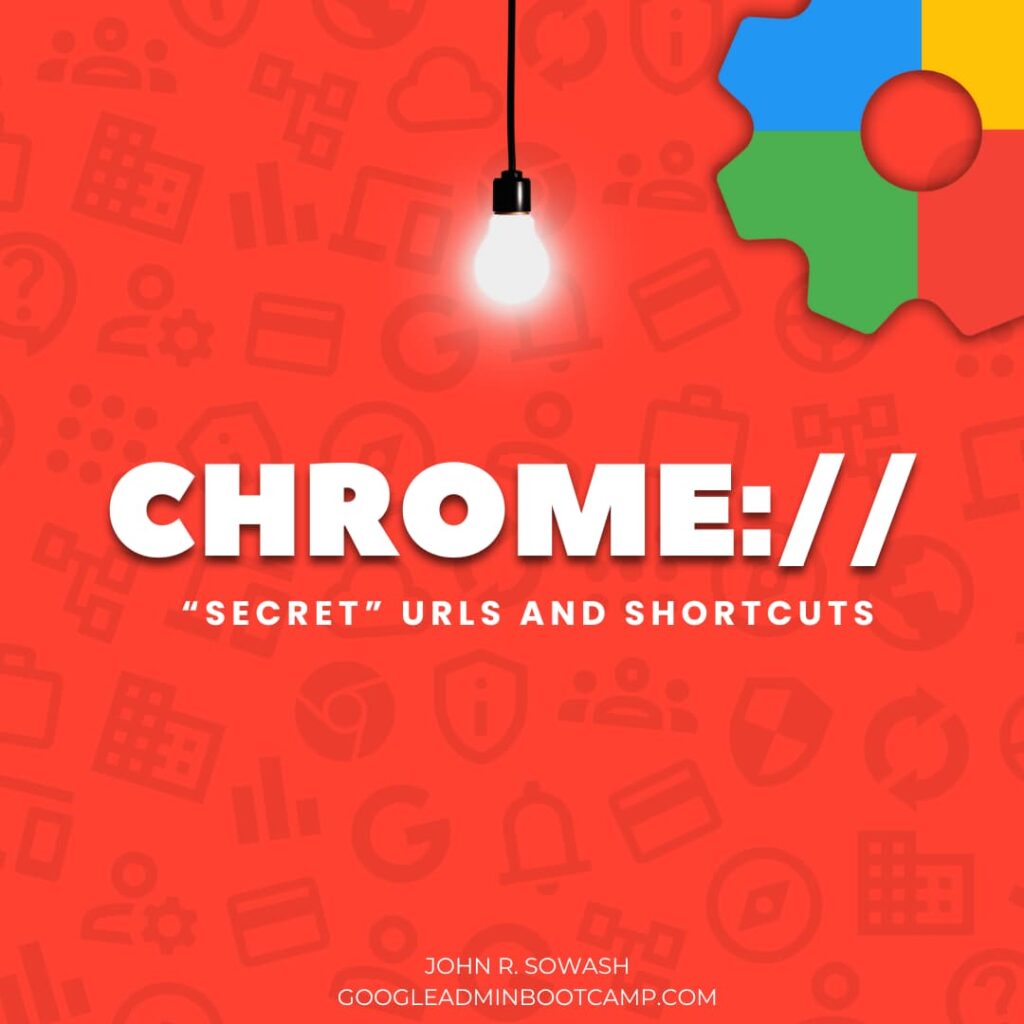
Chromebooks have a collection of “secret” URLs and keyboard shortcuts that IT admins can use to troubleshoot issues and review device performance. These special resources can save lots of time when you are investigating troublesome issues.
My favorite internal URLs
There are more than 200 internal URLs (visit chrome://about to see them all). Here are my favorites:
- 👉 Chrome://policy – View the active Chrome policies applied to a device or user. Also helpful for refreshing policies when you are making changes in the admin console and don’t feel like waiting for a policy refresh!
- Chrome://extensions – Quickly manage and troubleshoot Chrome extensions installed on a device.
- Chrome://flags – Access experimental Chrome features (use with caution!).
- Chrome://system – View detailed system information about the Chromebook you are using.
- Chrome://dino – play the Dino runner game when you don’t have anything to do! 🦖
Block Student Access
Some of these internal URLs can be used by students in nefarious ways. It is recommended that you disable student access to these URLs in the admin console by visiting Devices > Chrome > Settings > Users & browsers > URL blocking
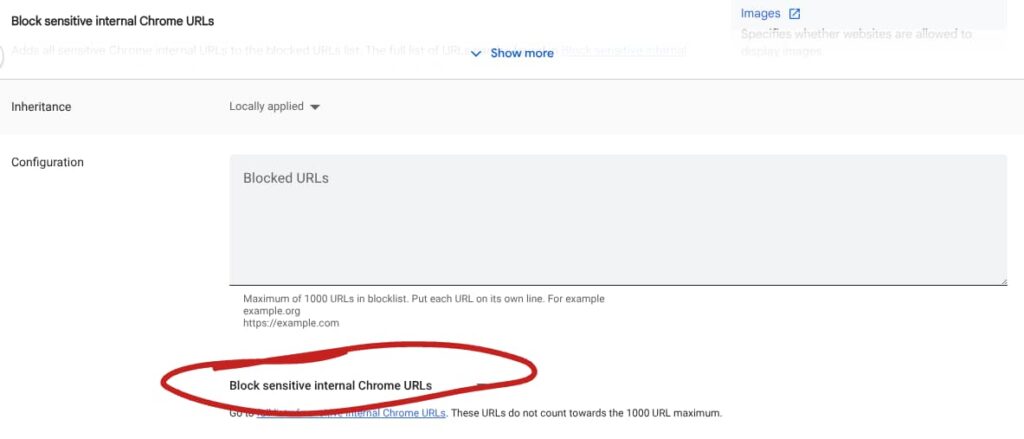
Related Post: Fighting with Eaglercraft? Here’s the fix for IT Admins.
Keyboard Shortcuts for IT Administrators
In addition to internal URLs, there are some special keyboard shortcuts that can help you with device information and management:
- 👉 Alt + V – Show device information on the lock screen, including the ChromeOS version, device serial number and Asset ID. Super helpful if you can’t read the microscopic serial number on the machine! 😵💫
- Ctrl + Alt + Shift + R – Initiate a powerwash (factory reset) from the lock screen.
- Ctrl + Alt + E – Start the ChromeOS enrollment process.
- Search + Esc – Open the ChromeOS task manager to monitor processes and resource usage.
- Ctrl + Search + Esc – Launch the diagnostic app for in-depth device analysis.
- Ctrl + H – view device browsing history
Related Post: Refresh your Chromebook fleet with remote reset
Chromebook Shortcuts for students and teachers
Many years ago I created a list of Chromebook shortcuts for teachers and students. This resource continues to be one of my most popular free downloads. Feel free to check it out and share it with your teaching
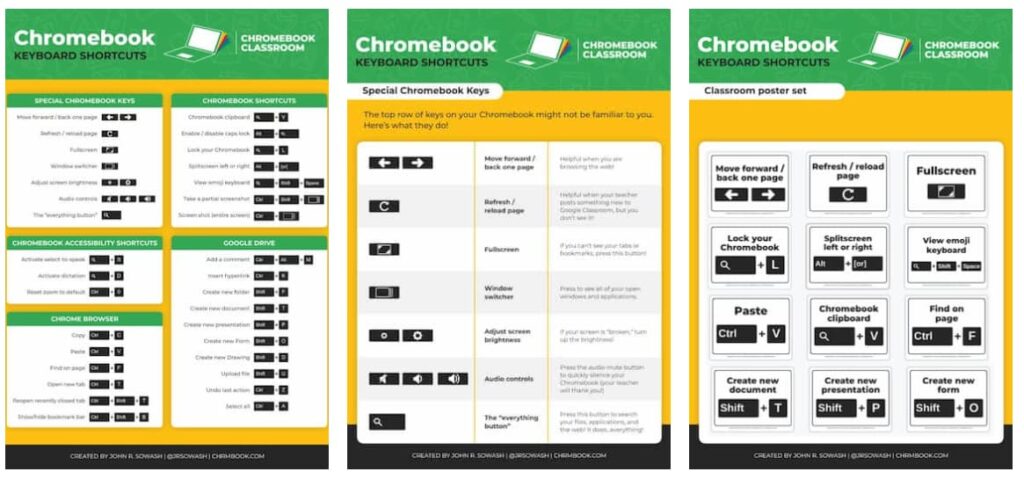
Weekly tips for Google Administrators!
Subscribe to the Google Admin Weekly for quick and easy tips for managing your users, policies, and Chrome devices!
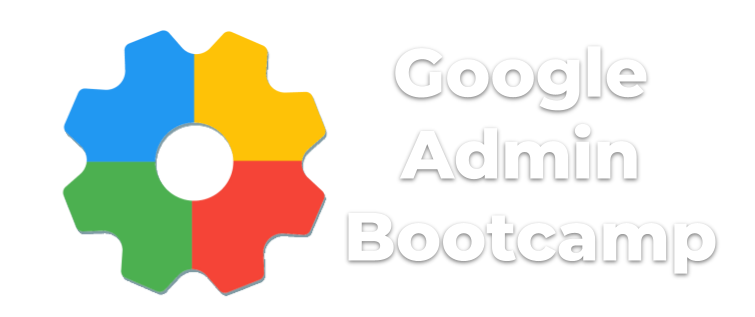
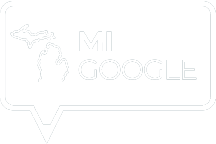
hi