Each year I send out an email to my seniors recommending that they use the Google transfer tool to move their emails and documents to a personal Gmail account. This is the easiest way for graduating student to retain a copy of their school files after graduation.
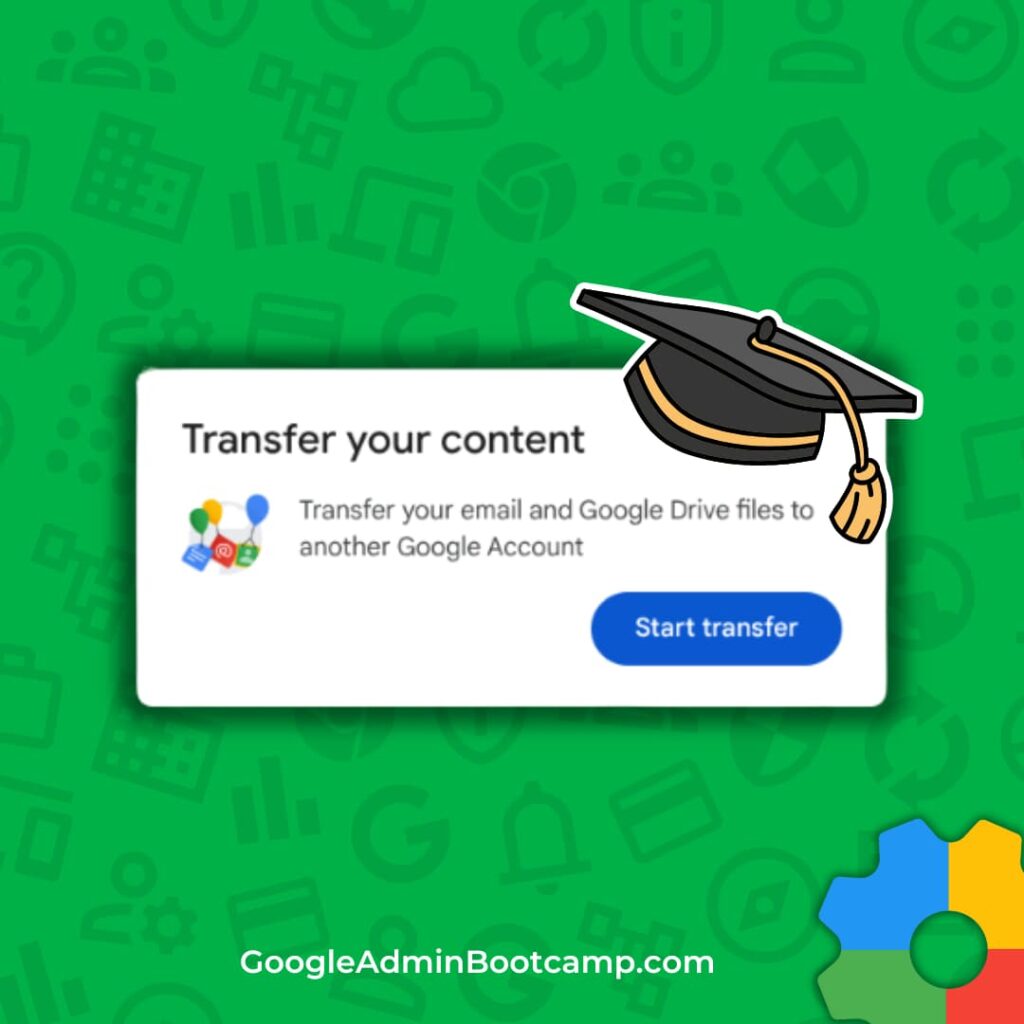
This is also a time of transition for staff members who might be retiring or moving to a new district. These individuals may be interested in taking copies of instructional material with them to their new position.
Google offers three data export options:
- Google Workspace Transfer: direct transfer of data from a school Google Workspace account to a personal Gmail account. Transfer supports Gmail and Drive only.
- Google Takeout: A self-service tool for exporting data from any Google Service you have used (Gmail, YouTube, Classroom, Books, etc).
- Admin-Initiated Data Export: The Google Admin console now includes a “data export” option, allowing administrators to initiate and manage the data export process on behalf of users. This provides greater control over the export process and the types of data that are exported.
Google moved the controls for takeout into the “data” menu on the left side panel of the admin console. To find it, visit Data > Data import & export > Google Takeout. This is where you can enable/disable access to takeout and transfer.
Google admins have the ability to manage access to Google transfer and takeout as well as the ability to limit the ability to export data from select services.
User initiated export
The transfer tool is significantly faster and easier than Google takeout, minimizing steps and reducing errors. This is the tool that I would recommend in most situations.
I created the video below for students and staff to walk them through the steps of using takeout or transfer to copy their data. For teachers, retaining Google Classroom content is important. While this can be done, it will require IT admin support. Watch this video for more details.
Related Post: What are your users hiding in Google Drive?
If a user has access to sensitive information that can’t be copied, an admin-initiated data export can refine the files that are included in the transfer.
Admin initiated export
The admin console has a new option that allows an IT admin to initiate a takeout request on behalf of a user. This is a good way to manage data export requests to ensure that sensitive information is not being exported inappropriately.
Weekly tips for Google Admins: GoogleAdminWeekly.com
You can’t select data sources when initiating an export, but you can sift through the files once the export is complete to remove any data that is sensitive and should not be exported. The end result is a .zip file with data from all Google services that are allowed.
Additional Resources:
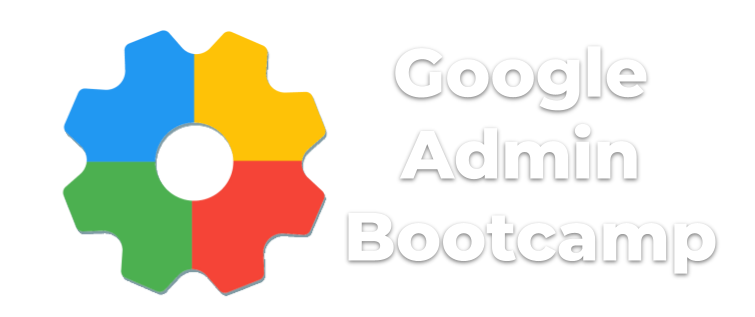
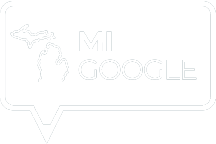
Reader Interactions