As the school year wraps up for those of us in North America, your Chromebook fleet is probably looking a little ragged and worn. A couple years ago, Google quietly added the ability to remotely “powerwash” a device from the admin console. This is a great way to freshen up your device fleet after a long year of heavy use and abuse!
Powerwash?
“Powerwash” is the funny Chromebook term for factory reset. Because nearly all user data is saved to the cloud, resetting a Chromebook is a simple process. During the school year, I powerwash devices that are acting up, have OS errors, or are just being “weird.” Powerwashing clears:
- Browser cookies
- Cached sites
- Local Chrome extensions
- Locally saved files (download folder)
Other data like bookmarks, settings, extensions, and history are all safely saved to the cloud. Remember, locally downloaded files are permanently lost when you power wash a device. If you have something important in your download folder, move it to Drive before you powerwash!
I allow my users to powerwash their Chromebook if they wish. As long as you have forced re-enrollment enabled, it’s really not a big deal.
Bulk reset options
I have zero desire to manually initiate a powerwash on hundreds or thousands of Chromebooks. Fortunately, this can be done, in bulk, through the admin console! To get started, browse to the device section of the console and select a device. Click “more” and look for “reset.” You can reset your entire fleet in a couple of clicks if you want!
When resetting devices from the admin console, there are two options:
- Clear User profile – this option will clear locally stored data, but won’t remove your wifi credentials, which saves a LOT of time.
- Factory Reset – this is a traditional powerwash which will completely reset the device. You will need to manually reconnect your wifi network so that it can re-enroll into your domain.
I would strongly recommend the “clear user profile” option when powerwashing a large number of devices. This is significantly less work than a full factory reset, but accomplishes the same general goal of freshening up your devices.
Related Podcast Episode: It’s time for a powerwash! 🚿
My Chromebook inventory process
During my time as a tech director I would inventory student Chromebooks at the end of the school year. Here’s what my process looks like:
- Chromebooks are collected by home room teachers and checked in.
- I start by sending the remote reset command to all of my devices.
- I individually inspect, clean, and open each device. This allows the reset command to be received and the reset to take place.
- I note any damage, re-apply our asset label as needed, and mark the device ready for the fall.
Additional Resources:
- It’s time for a powerwash! (podcast)
- Remote reset your entire fleet (video)
- Forced device re-enrollment
- Vizor for Chromebooks (asset management)
Is it time for a Google Admin Audit?
After cleaning up your fleet, it might be a good idea to step back and look at the overall organization of your admin console. Is it working for you?
Summer is an ideal time to improve the overall structure of your workspace domain. A Google Admin Audit is a comprehensive review of your domain structure, policies, and configuration. The goal of an audit is to streamline policies and organize your domain for efficient management.
Each month I reserve time to work with 1-2 organizations. An audit is an intense project that requires 4-6 weeks of focused attention. Schedule a free 1:1 consultation with me to determine if an audit is right for you!
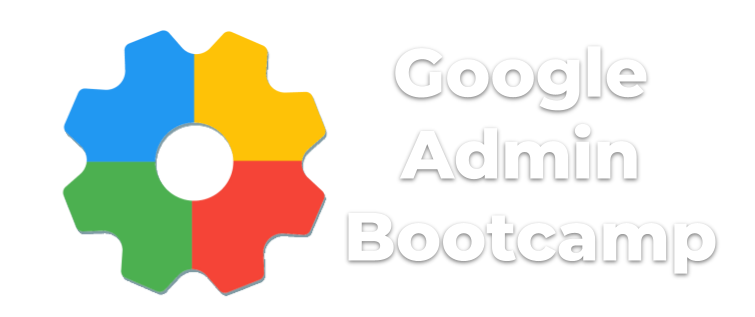
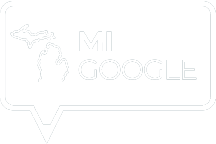
Reader Interactions